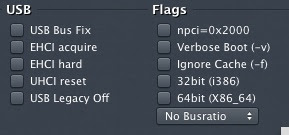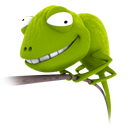Installing Chameleon can be a pain! So somebody went so far and created a small tool which does it all for you. You can find it on kext.com site. The program itself is new and probably buggy, if you have no other choice or no clue give it a go. It simplifies installing and choosing boot options all in one small menu. Somebody might say there is an app for that, yes there is Lizzard, where you can edit your mac id, change boot options and so on. I found Lizzard to be quite problematic and have to deal with the mess it got me to. Sometimes shortcuts aren't the way to go. And really, if you know how to install Chameleon manually, then you know how to resolve few frustrating problems yourself like bad CPU recognition and so on. But hey, you don't need a degree in informatics to use a MAC :)
Champlist Hompepage: http://awesome-studio.tk
Here are screenshots of Champlist and some most important options:
Champlist will guide you through Chameleon install and setup. It will download the latest Chameleon trunk and install it on partition you will have to choose.
OPTIONS
General and CPU
Use kernel cache: means your system won't generate new cache every time you boot, its a standard -f boot flag in snow leopard.
Ethernet (Bulit-in): if your network card is compatible you can use it
Force HPET (High Precision Event Timer): needed for some motherboards which don't have it as option in BIOS. Google your board and your will know. You need it to work if you want sleep and hibernation
Legacy Logo: does what it says.
Use GUI: does what it says.
CPU: if your cpu is supported, you can enable c or p states.
USB and Flags
USB Bus Fix
EHCI acquire - in case osx has problems controlling your USB hardware (Plug and Play OS?)
EHCI hard - not a clue,
UHCI reset - reset?
USB Legacy Off - does what it says
npci=0x2000 solves some pci problems, helps booting Lion
Verbose Boot: do it if you want to see the matrix
Ignore Cache: loads every kext on the system and checks if there is a hardware for it
32bit = Atari mode
64bit = new Age
Graphics and CD rom
Enabler - our good friend, detects your gfx. Use it when you have a compatible card
Use NVIDIA Rom - you can use external rom with your card.
Use ATI Rom - same as…
Rescan - Chameleon will rescan at boot if there is a bootable CD/DVD in your drive, so you can choose it and boot from it.
Rescan Prompt - you can choose to rescan
Scan single drive - aha?
Others and Bios
Wait - time chameleon boot menu is waiting for your reaction
Wake
Force Wake
Drop SSDT - does what it says, SSDT is not DSDT
DSDT path - choose your DSDT file
SMBios path - where is it?